Picture this: you're sitting at your desk, eagerly waiting to see the results of your Google Ads campaign. You know that tracking conversions is crucial to understanding the success of your ads, but you're not quite sure how to set it up.
Don't worry, we've got you covered. In this discussion, we'll walk you through the step-by-step process of setting up conversion tracking in Google Ads. By the end, you'll have the tools you need to measure the impact of your advertising efforts and make data-driven decisions for your business.
So, let's dive right in and discover how to unlock the power of conversion tracking in Google Ads.
Key Takeaways
- Accessing the Google Ads account and navigating to the Conversion Tracking page is essential to set up conversion tracking.
- Managing conversions involves both managing existing conversions and setting up new conversion actions.
- When setting up a new conversion action, it is important to define the details of the conversion and select the appropriate conversion type, name, and category.
- Installing the tracking code on your website is crucial to track conversions accurately, and Google Ads provides different methods for code installation.
Sign in to Your Google Ads Account
To begin the process of setting up conversion tracking in Google Ads, you'll need to sign in to your Google Ads account. This step is crucial as it allows you to access the necessary tools and features for setting up conversion tracking effectively.
To sign in to your Google Ads account, simply go to the Google Ads homepage and click on the 'Sign in' button located at the top right corner of the page. Enter your email address and password associated with your Google Ads account, and click 'Sign in.'
Once you have successfully signed in, you'll be redirected to your Google Ads dashboard, where you can begin the conversion tracking setup process. It's important to ensure that you have administrative access to the Google Ads account you're signing in to, as this will give you the necessary permissions to make the required changes for conversion tracking.
Navigate to the "Tools" Tab
Head over to the 'Tools' tab to access the necessary features for setting up conversion tracking in Google Ads. The 'Tools' tab is located at the top right corner of your Google Ads account interface. Once you click on it, a drop-down menu will appear, displaying various options. Look for the 'Measurement' section, and click on 'Conversions'. This will take you to the Conversion tracking page, where you can create and manage your conversions.
On the Conversion tracking page, you'll find all the tools you need to set up and monitor your conversions. You can create new conversion actions by clicking on the blue plus button, and choose from a range of options such as website, app, phone calls, and more. Each option has its own specific settings, allowing you to customize the tracking according to your business needs.
Additionally, you can also edit and review your existing conversion actions on this page. You can view important information such as the conversion name, status, category, and the associated conversion value. This helps you keep track of your conversions and evaluate their performance.
Now that you know how to navigate to the 'Tools' tab and access the Conversion tracking page, you're ready to move on to the next step of setting up conversion tracking in Google Ads.
Click on "Conversions" in the Dropdown Menu
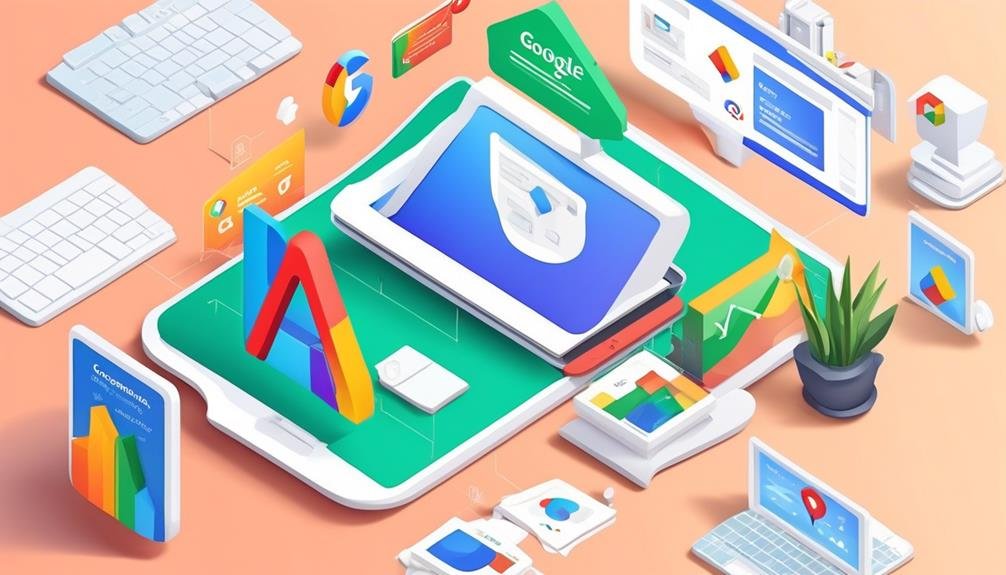
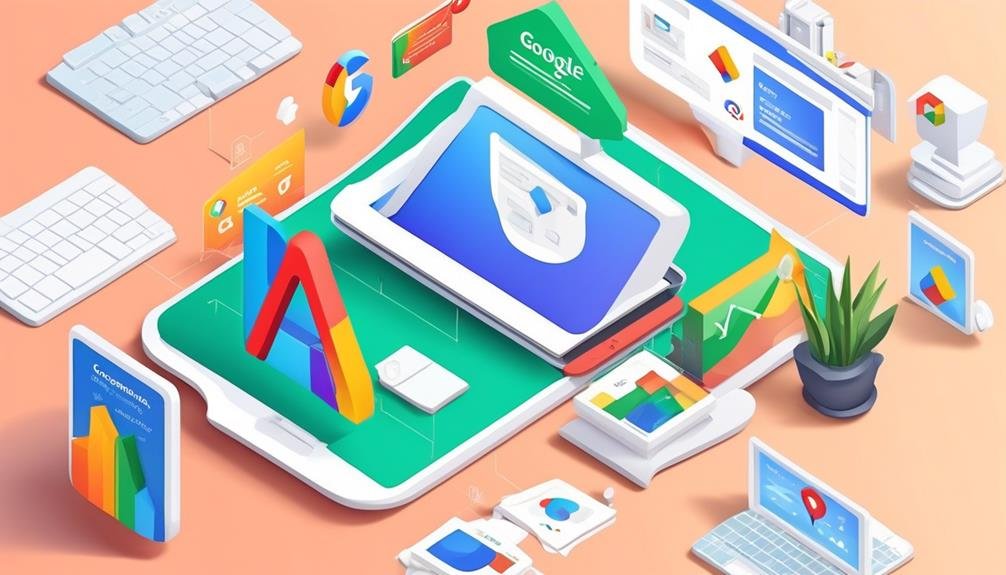
After accessing the 'Tools' tab and navigating to the Conversion tracking page, the next step is to click on 'Conversions' in the dropdown menu.
Here are the steps to click on 'Conversions' in the dropdown menu:
- Once you're on the Conversion tracking page, look for the navigation menu on the left-hand side of the screen.
- Click on the 'Conversions' option in the menu. This will open a new page where you can manage your conversions.
- On the 'Conversions' page, you'll see a list of all the conversions that you have set up in your Google Ads account. This includes both website actions and offline actions.
- From here, you can view and edit your conversion actions, set up new conversion actions, and track the performance of your conversions.
- You can also use the 'Conversions' page to check the status of your conversion tracking tags and troubleshoot any issues that may arise.
Select the "+ Conversion" Button
After accessing the 'Conversions' page, locate and click on the '+ Conversion' button to proceed with setting up a new conversion action. This button is located at the top left corner of the page, just above the list of your existing conversion actions. Clicking on it will open a new window where you can define the details of your conversion action.
In this window, you'll be prompted to select the type of conversion action you want to track. Google Ads offers several options, such as purchases, form submissions, phone calls, and more. Choose the option that best aligns with the specific action you want to track on your website.
Next, you'll need to provide a name for your conversion action. It's important to choose a descriptive name that will make it easy for you to identify and differentiate it from other conversion actions in the future.
You will also have the option to set a value for your conversion action. This allows you to assign a monetary value to each conversion and track the total value of your conversions in Google Ads.
Once you have filled in all the necessary details, click on the 'Create and Continue' button to proceed to the next step of setting up your conversion tracking.
Choose the Type of Conversion You Want to Track
To track the type of conversion you want, select the appropriate option from the list provided by Google Ads. Here are three types of conversions you can choose to track:
- Website: This option allows you to track when someone completes an action on your website, such as making a purchase or submitting a contact form. You'll need to add a conversion tracking tag to the relevant pages of your website to capture these conversions.
- App: If you have a mobile app, you can track conversions that occur within the app, such as in-app purchases or completing a level. To do this, you'll need to integrate the Google Ads SDK into your app and set up conversion events.
- Phone calls: This option enables you to track when someone calls your business directly from a Google Ads ad. You can choose to track calls made from ads on mobile devices, desktop devices, or both. Google Ads provides a unique forwarding number to track these calls.
Set up the Conversion Tracking Details
Now let's move on to setting up the details for your conversion tracking in Google Ads.
Once you have selected the type of conversion you want to track, it's important to provide Google Ads with the necessary information to accurately measure and record conversions. This includes specifying the conversion name, value, count, and category.
To set up the conversion tracking details, follow these steps:
- Conversion Name: Give your conversion a descriptive name that will help you easily identify it in your reports.
- Value: Determine if your conversions have a monetary value. If so, assign a value to each conversion to track the revenue generated.
- Count: Decide whether you want to track every conversion or unique conversions only. Tracking unique conversions ensures that each conversion is counted only once, even if a user completes the desired action multiple times.
- Category: Select the most appropriate category that aligns with the type of conversion you're tracking. This helps organize your conversions and provides additional insights.
Remember to save your settings after you have entered all the necessary details. By accurately setting up these conversion tracking details, you'll have a clearer understanding of your campaign's performance and be able to make data-driven decisions to optimize your Google Ads strategy.
Install the Conversion Tracking Code on Your Website
To successfully track conversions in Google Ads, you need to install the conversion tracking code on your website. This code allows Google Ads to gather data about visitor actions on your site and attribute them to specific ad clicks. Here's how you can install the conversion tracking code:
- Access the Google Ads interface: Log in to your Google Ads account and go to the 'Tools & Settings' menu. From there, select 'Conversions.'
- Create a new conversion action: Click on the '+ Conversion' button and fill in the required details, such as the conversion name and value. Choose the appropriate conversion category and configuration options.
- Install the code on your website: Google Ads offers different methods to install the code on your website, such as using a global site tag, an event snippet, or a remarketing tag. Choose the method that best suits your needs and follow the instructions provided by Google Ads.
Frequently Asked Questions
How Can I Sign up for a Google Ads Account?
To sign up for a Google Ads account, go to the Google Ads website and click on "Get Started." Follow the prompts to create an account, provide your payment information, and start advertising your business.
Can I Track Multiple Types of Conversions Using Google Ads?
Yes, you can track multiple types of conversions using Google Ads. It allows you to set up different conversion actions for various goals, such as purchases, form submissions, or phone calls.
Is It Possible to Track Conversions From Specific Pages on My Website?
Yes, it is possible to track conversions from specific pages on your website using Google Ads. This allows you to measure the effectiveness of your ads and optimize your campaigns for better results.
How Long Does It Take for Conversion Tracking to Start Working After Setting It Up?
Conversion tracking typically starts working within 24 hours after setting it up in Google Ads. It may take longer for data to populate, but you should see results fairly quickly.
Can I Track Conversions From Phone Calls or App Downloads Using Google Ads?
Yes, you can track conversions from phone calls and app downloads using Google Ads. This allows you to measure the effectiveness of your campaigns and make data-driven decisions for your business.
Conclusion
Setting up conversion tracking in Google Ads is a straightforward process. By following a few simple steps, you can track the performance of your online ads and measure their effectiveness.
- Sign in to your Google Ads account.
- Navigate to the 'Tools' tab.
- Click on 'Conversions'.
- Select the '+ Conversion' button.
- Choose the type of conversion you want to track.
- Set up the tracking details.
- Install the conversion tracking code on your website.
With this information, you can optimize your advertising campaigns and drive better results.
