Are you tired of sifting through endless data in Google Analytics, desperately trying to find the insights that matter most to you? Well, fret no more! There is a way to streamline your reporting experience and tailor it to your specific needs. With the power to customize reports, you can uncover the metrics and dimensions that are most relevant to your business.
But how exactly do you go about doing this? In this discussion, we will explore the step-by-step process of customizing reports in Google Analytics, allowing you to unlock valuable insights and make informed decisions.
So, let's dive in and discover the secrets to mastering your data!
Key Takeaways
- The customization menu in Google Analytics allows for advanced options such as custom dimensions and metrics, which provide a more comprehensive understanding of website performance.
- Custom reports can be created by selecting dimensions and metrics that are important to the business, offering flexibility in combining different data points for specific needs.
- Metrics are quantitative measurements that help understand website performance, while dimensions provide context by categorizing the data.
- Filters and segments can be applied to tailor reports and gain deeper insights into website performance by excluding or including specific data based on criteria, and isolating subsets of data for analysis.
Accessing the Customization Menu
To access the customization menu in Google Analytics:
- Simply click on the 'Customization' tab located in the top navigation bar.
- This tab can be found alongside other tabs such as 'Home', 'Real-Time', 'Audience', and 'Acquisition'.
- Once you click on the 'Customization' tab, a dropdown menu will appear.
- This dropdown menu will give you access to a range of customization options for your reports.
The customization menu allows you to tailor your reports to meet your specific needs and objectives. You can:
- Create custom reports, dashboards, and segments to gain deeper insights into your website's performance.
- By customizing these elements, you can focus on the metrics that matter most to your business and track the progress of your goals.
Within the customization menu, you can also access additional features such as custom dimensions and custom metrics. These advanced options enable you to:
- Define and track specific data points that are unique to your business.
- By utilizing these features, you can gain a more comprehensive understanding of your website's performance.
- Make informed decisions based on the data.
Choosing the Report to Customize
You can choose the report you want to customize by selecting it from the dropdown menu in the customization tab of Google Analytics. This allows you to focus on specific metrics and dimensions that are most relevant to your business goals.
Here are two ways you can choose the report to customize:
- Select a pre-built report: Google Analytics provides a wide range of pre-built reports that cover various aspects of your website's performance. These reports are categorized into sections such as Audience, Acquisition, Behavior, and Conversions. You can choose a report from any of these sections to analyze specific data points and gain insights into user behavior, traffic sources, and conversion rates.
Example: If you want to understand how users are navigating your website, you can select the 'Behavior Flow' report to visualize the path users take on your site and identify any bottlenecks or drop-off points.
- Build a custom report: If none of the pre-built reports meet your requirements, you can create a custom report by selecting the dimensions and metrics that are most important to you. This gives you the flexibility to combine different data points and create a report tailored specifically to your business needs.
Example: If you want to track the performance of a particular marketing campaign, you can create a custom report that includes metrics like campaign source, campaign medium, and conversion rate.
Selecting the Metrics and Dimensions
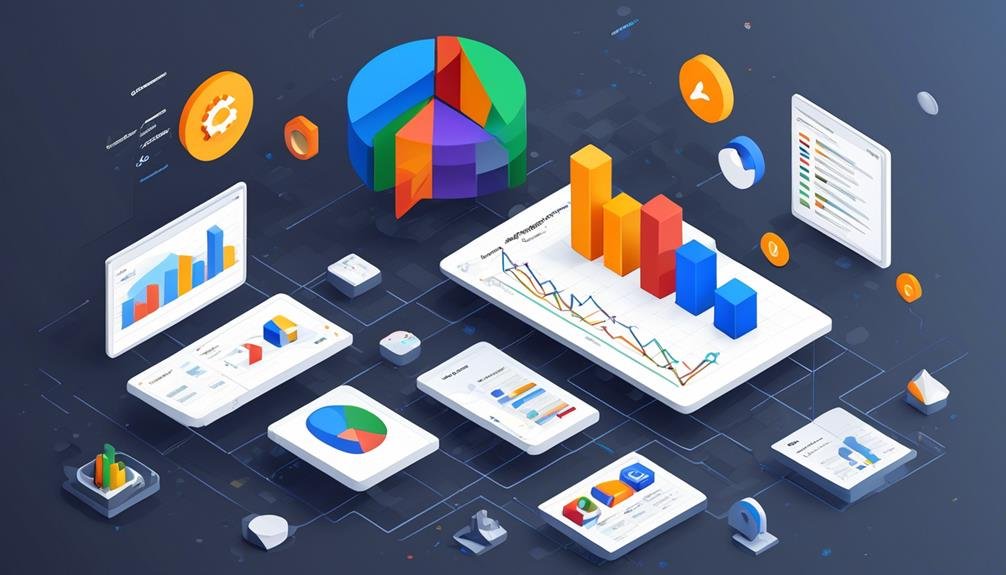
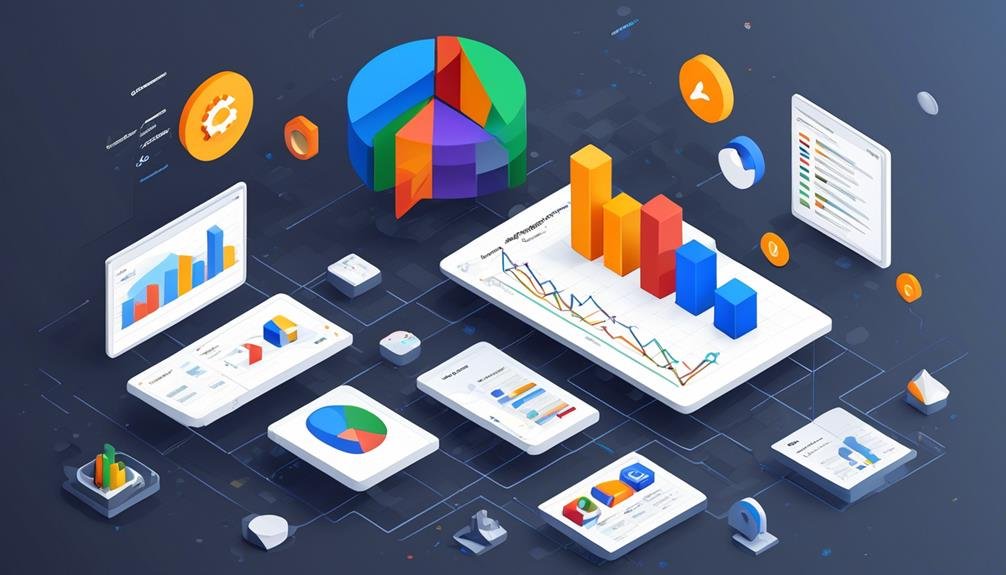
After choosing the report to customize, the next step is to select the specific metrics and dimensions that will provide valuable insights into your website's performance.
Metrics are quantitative measurements that help you understand the performance of your website, such as the number of visitors, the bounce rate, or the average session duration.
Dimensions, on the other hand, provide context to these metrics by categorizing the data, such as the source or medium of traffic, the device used, or the location of the visitors.
When selecting metrics and dimensions, it's important to focus on the specific goals and objectives of your website.
For example, if your goal is to increase conversions, you may want to include metrics such as the conversion rate or the number of transactions, along with dimensions like the landing page or the campaign that drove the conversions.
It is also crucial to consider the availability and relevance of the data. Google Analytics offers a wide range of metrics and dimensions, but not all of them may be applicable to your website or provide meaningful insights.
Therefore, it's important to carefully evaluate and choose the metrics and dimensions that align with your goals and the data available.
Applying Filters and Segments
When customizing reports in Google Analytics, one important step is to apply filters and segments to refine the data and gain more specific insights.
By applying filters, you can exclude or include specific data based on certain criteria. For example, you can create a filter to exclude internal traffic by excluding your IP address or the IP addresses of your team members. This ensures that your analysis isn't skewed by internal visits.
Another way to use filters is to include only specific pages in your reports. If you want to focus on a particular section of your website or a specific set of pages, you can create a filter to include only those pages.
Segments, on the other hand, allow you to isolate subsets of data for analysis. For instance, segmenting your data by device type (desktop, mobile, tablet) enables you to analyze how user behavior differs across different devices. This information can help you optimize your website accordingly.
You can also segment your data based on new and returning visitors. This segmentation allows you to understand the effectiveness of your marketing campaigns in attracting new visitors or retaining existing ones.
Applying filters and segments in Google Analytics allows you to tailor your reports to specific areas of interest and gain deeper insights into your website's performance.
Customizing the Visualization
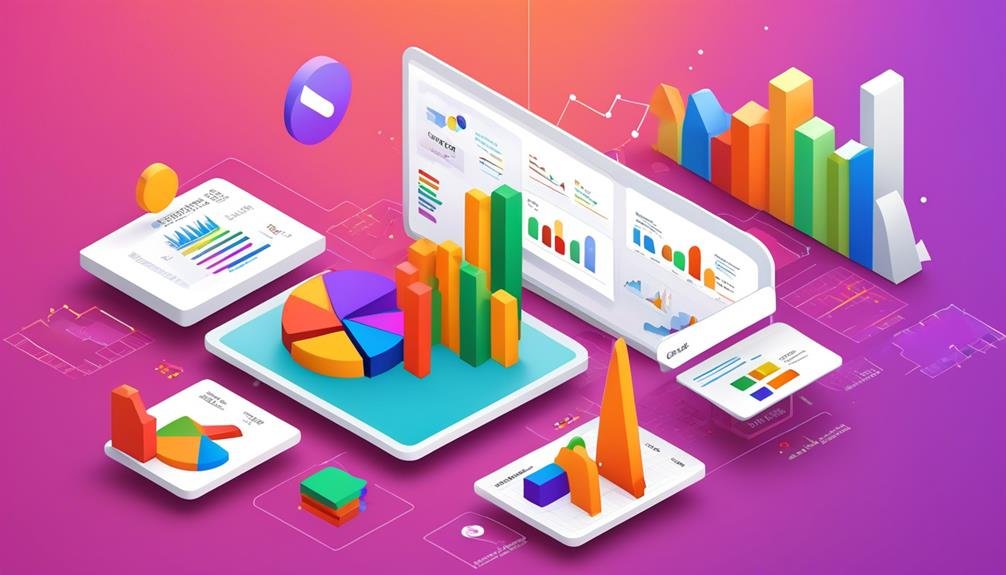
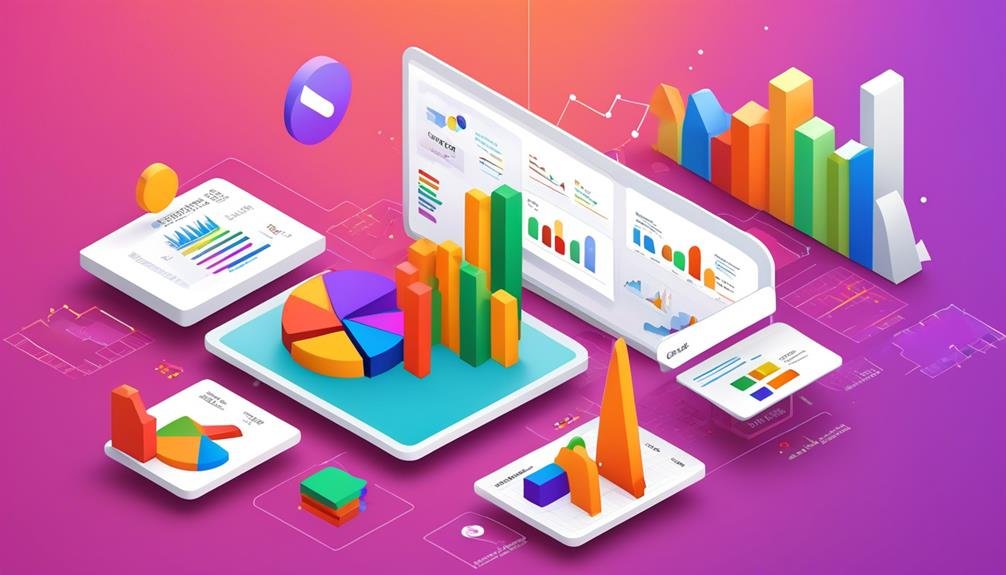
To customize the visualization in Google Analytics, you can modify the display of data to better analyze and interpret the insights gained from your reports. By customizing the visualization, you can present data in a way that is more meaningful and easier to comprehend. This allows you to identify trends, patterns, and anomalies more effectively, enabling you to make data-driven decisions for your business.
One way to customize the visualization is by selecting the appropriate chart type that best represents your data. Google Analytics offers a variety of chart types, including line charts, bar charts, pie charts, and more. Each chart type has its own strengths and weaknesses, so it's important to choose the one that best suits your needs.
Another way to customize the visualization is by adjusting the axes and scales of the chart. You can modify the range, intervals, and labels of the axes to provide a clearer representation of your data. This allows you to focus on specific data points or time periods that are of interest to you.
Additionally, you can apply color schemes and formatting options to highlight important data points or differentiate between different categories. This helps to draw attention to key insights and make the visualization more visually appealing.
Overall, customizing the visualization in Google Analytics allows you to present your data in a more meaningful and impactful way, enabling you to gain deeper insights and make informed decisions for your business.
| Customization | Description | Purpose |
|---|---|---|
| Chart Type | Select the appropriate chart type that best represents your data. | Provide a visual representation of data. |
| Axes and Scales | Adjust the range, intervals, and labels of the chart axes. | Provide a clearer representation of data. |
| Color Schemes | Apply color schemes to highlight important data points or differentiate between categories. | Draw attention to key insights. |
| Formatting Options | Customize the formatting of the visualization. | Make the visualization more visually appealing. |
Saving and Sharing Custom Reports
You can save and share custom reports in Google Analytics to easily access and distribute valuable insights with others. This feature allows you to collaborate with team members, share performance metrics with stakeholders, or simply keep a library of your most useful reports.
Here's how you can save and share custom reports:
- To save a custom report:
- Navigate to the report you want to save.
- Click on the 'Save' button located above the report title.
- Give your report a name and select the desired view.
- Choose whether to save it as a private report or share it with others.
- To share a custom report:
- Open the 'Customization' tab in Google Analytics.
- Click on 'Custom Reports' from the left-hand menu.
- Locate the report you want to share and click on the 'Share' button.
- Enter the email addresses of the recipients and choose their access level (edit or view only).
Frequently Asked Questions
How Can I Create a Custom Report in Google Analytics?
To create a custom report in Google Analytics, go to the customization tab and select "New Custom Report". From there, you can choose the dimensions and metrics you want to include in your report.
Can I Customize the Date Range for My Custom Reports?
Yes, you can customize the date range for your custom reports in Google Analytics. This allows you to analyze data over specific time periods and gain insights into trends and patterns.
Is It Possible to Schedule the Delivery of My Custom Reports?
Yes, you can schedule the delivery of your custom reports in Google Analytics. This allows you to receive automated reports at specified intervals, making it easier to stay updated on your analytics data.
Can I Apply Multiple Filters to My Custom Reports?
Yes, you can apply multiple filters to your custom reports in Google Analytics. This allows you to refine and segment your data further, giving you more specific insights and analysis.
How Can I Compare Data From Different Segments in My Custom Reports?
To compare data from different segments in your custom reports, you can use the "Add Segment" feature in Google Analytics. This allows you to select multiple segments and view their data side by side for analysis.
Conclusion
In conclusion, customizing reports in Google Analytics allows you to tailor your data analysis to specific metrics, dimensions, filters, and visualizations. This customization helps you gain valuable insights and make data-driven decisions.
By saving and sharing custom reports, you can collaborate with team members, track progress, and optimize your website's performance effectively.
Take advantage of these customization options to maximize the potential of your Google Analytics reports.
